Customize the Excel Ribbon: Add Developer to the Ribbon
Adding Developer to the Excel Ribbon is fairly straightforward. From the File drop-down menu, select Options. If you don't see it, expand the menu by clicking on More at the bottom.
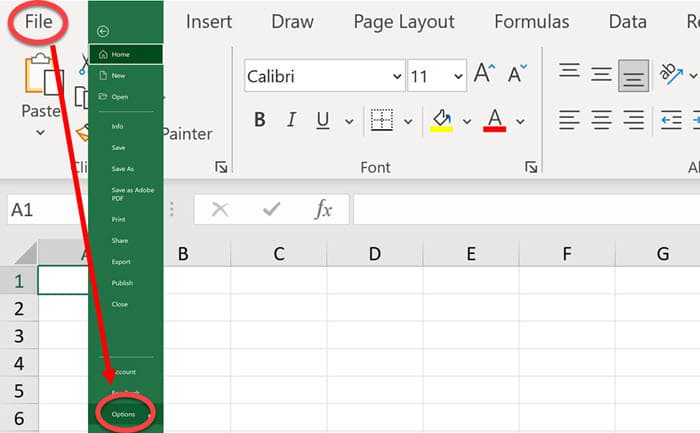
When you click on Options, the Excel Options dialog box appears. On the left-hand side of the selection panel is an option for Customize the Ribbon.
Select Customize Ribbon and then click the OK button in the lower right-hand side of the Excel Options dialog box. This will bring up the Customize the Ribbon dialog box with all available add-ins to the Excel Ribbon.
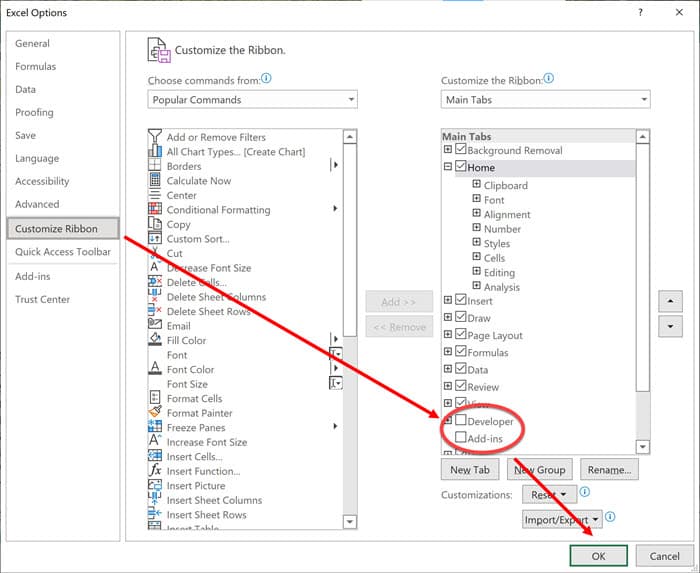
When the Customize the Ribbon dialog box appears, check the box next to Developer in the Main Tabs panel and click the OK button. Developer will now appear in the Excel Ribbon not only within this particular Excel workbook, but for all Excel workbooks that you open on your computer.
